IPython: beyond plain Python¶
When executing code in IPython, all valid Python syntax works as-is, but IPython provides a number of features designed to make the interactive experience more fluid and efficient.
First things first: running code, getting help¶
In the notebook, to run a cell of code, hit Shift-Enter. This
executes the cell and puts the cursor in the next cell below, or makes a
new one if you are at the end. Alternately, you can use:
Alt-Enterto force the creation of a new cell unconditionally (useful when inserting new content in the middle of an existing notebook).Control-Enterexecutes the cell and keeps the cursor in the same cell, useful for quick experimentation of snippets that you don’t need to keep permanently.
In [1]:
print("Hi")
Hi
Getting help:
In [2]:
?
Typing object_name? will print all sorts of details about any
object, including docstrings, function definition lines (for call
arguments) and constructor details for classes.
In [3]:
import collections
collections.namedtuple?
In [4]:
collections.Counter??
In [5]:
*int*?
An IPython quick reference card:
In [6]:
%quickref
Tab completion¶
Tab completion, especially for attributes, is a convenient way to
explore the structure of any object you’re dealing with. Simply type
object_name.<TAB> to view the object’s attributes. Besides Python
objects and keywords, tab completion also works on file and directory
names.
In [8]:
collections.
The interactive workflow: input, output, history¶
In [7]:
2+10
Out[7]:
12
In [8]:
_+10
Out[8]:
22
You can suppress the storage and rendering of output if you append ;
to the last cell (this comes in handy when plotting with matplotlib, for
example):
In [9]:
10+20;
In [10]:
_
Out[10]:
22
The output is stored in _N and Out[N] variables:
In [11]:
_10 == Out[10]
Out[11]:
True
Previous inputs are available, too:
In [12]:
In[11]
Out[12]:
'_10 == Out[10]'
In [13]:
_i
Out[13]:
'In[11]'
In [14]:
%history -n 1-5
1: print("Hi")
2: ?
3:
import collections
collections.namedtuple?
4: collections.Counter??
5: *int*?
Accessing the underlying operating system¶
In [15]:
!pwd
/Users/fperez/teach/berkeley/2017-stat159/stat159/lectures/02-ipython
In [16]:
files = !ls
print("My current directory's files:")
print(files)
My current directory's files:
['Beyond Plain Python.ipynb', 'Index.ipynb', 'Notebook Basics.ipynb', 'Working With Markdown Cells.ipynb', '__pycache__', 'images', 'mod.py', 'test.txt']
In [17]:
!echo $files
[Beyond Plain Python.ipynb, Index.ipynb, Notebook Basics.ipynb, Working With Markdown Cells.ipynb, __pycache__, images, mod.py, test.txt]
In [18]:
!echo {files[0].upper()}
BEYOND PLAIN PYTHON.IPYNB
Note that all this is available even in multiline blocks:
In [19]:
import os
for i,f in enumerate(files):
if f.endswith('ipynb'):
!echo {"%02d" % i} - "{os.path.splitext(f)[0]}"
else:
print('--')
00 - Beyond Plain Python
01 - Index
02 - Notebook Basics
03 - Working With Markdown Cells
--
--
--
--
Beyond Python: magic functions¶
The IPyhton ‘magic’ functions are a set of commands, invoked by
prepending one or two % signs to their name, that live in a
namespace separate from your normal Python variables and provide a more
command-like interface. They take flags with -- and arguments
without quotes, parentheses or commas. The motivation behind this system
is two-fold:
- To provide an orthogonal namespace for controlling IPython itself and exposing other system-oriented functionality.
- To expose a calling mode that requires minimal verbosity and typing while working interactively. Thus the inspiration taken from the classic Unix shell style for commands.
In [20]:
%magic
Line vs cell magics:
In [21]:
%timeit list(range(1000))
12.5 µs ± 102 ns per loop (mean ± std. dev. of 7 runs, 100000 loops each)
In [27]:
%%timeit -n 100000
x = list(range(100))
sum(x)
1.87 µs ± 53.8 ns per loop (mean ± std. dev. of 7 runs, 100000 loops each)
Line magics can be used even inside code blocks:
In [30]:
for i in range(1, 5):
size = i*100
print('size:', size, end=' ')
%timeit -n 100000 list(range(size))
size: 100 1.02 µs ± 38.1 ns per loop (mean ± std. dev. of 7 runs, 100000 loops each)
size: 200 1.4 µs ± 57.4 ns per loop (mean ± std. dev. of 7 runs, 100000 loops each)
size: 300 2.35 µs ± 39 ns per loop (mean ± std. dev. of 7 runs, 100000 loops each)
size: 400 3.82 µs ± 41.2 ns per loop (mean ± std. dev. of 7 runs, 100000 loops each)
Magics can do anything they want with their input, so it doesn’t have to be valid Python:
In [31]:
%%bash
echo "My shell is:" $SHELL
echo "My disk usage is:"
df -h
My shell is: /usr/local/bin/bash
My disk usage is:
Filesystem Size Used Avail Capacity iused ifree %iused Mounted on
/dev/disk1 931Gi 501Gi 429Gi 54% 3005697 4291961582 0% /
devfs 192Ki 192Ki 0Bi 100% 664 0 100% /dev
map -hosts 0Bi 0Bi 0Bi 100% 0 0 100% /net
/dev/disk2s2 1.8Ti 517Gi 1.3Ti 28% 4360270 4290607009 0% /Volumes/Time Machine - Seagate Silver
Another interesting cell magic: create any file you want locally from the notebook:
In [32]:
%%writefile test.txt
This is a test file!
It can contain anything I want...
And more...
Overwriting test.txt
In [33]:
!cat test.txt
This is a test file!
It can contain anything I want...
And more...
Let’s see what other magics are currently defined in the system:
In [34]:
%lsmagic
Out[34]:
Available line magics:
%alias %alias_magic %autocall %automagic %autosave %bookmark %cat %cd %cl %clear %colors %config %connect_info %cp %d %dd %debug %dhist %dirs %dl %doctest_mode %dp %dus %dx %ed %edit %env %gui %hist %history %killbgscripts %ldir %less %lf %lk %ll %load %load_ext %loadpy %logoff %logon %logstart %logstate %logstop %ls %lsmagic %lx %macro %magic %man %matplotlib %mkdir %more %mv %notebook %page %pastebin %pdb %pdef %pdoc %pfile %pinfo %pinfo2 %popd %pprint %precision %profile %prun %psearch %psource %pushd %pwd %pycat %pylab %qtconsole %quickref %recall %rehashx %reload_ext %rep %rerun %reset %reset_selective %rm %rmdir %run %save %sc %set_env %store %sx %system %tb %time %timeit %unalias %unload_ext %who %who_ls %whos %xdel %xmode
Available cell magics:
%%! %%HTML %%SVG %%bash %%capture %%debug %%file %%html %%javascript %%js %%latex %%markdown %%perl %%prun %%pypy %%python %%python2 %%python3 %%ruby %%script %%sh %%svg %%sx %%system %%time %%timeit %%writefile
Automagic is ON, % prefix IS NOT needed for line magics.
Running normal Python code: execution and errors¶
Not only can you input normal Python code, you can even paste straight from a Python or IPython shell session:
In [35]:
>>> # Fibonacci series:
... # the sum of two elements defines the next
... a, b = 0, 1
>>> while b < 10:
... print(b)
... a, b = b, a+b
1
1
2
3
5
8
In [36]:
In [1]: for i in range(10):
...: print(i, end=' ')
...:
0 1 2 3 4 5 6 7 8 9
And when your code produces errors, you can control how they are
displayed with the %xmode magic:
In [37]:
%%writefile mod.py
def f(x):
return 1.0/(x-1)
def g(y):
return f(y+1)
Overwriting mod.py
Now let’s call the function g with an argument that would produce an
error:
In [38]:
import mod
mod.g(0)
---------------------------------------------------------------------------
ZeroDivisionError Traceback (most recent call last)
<ipython-input-38-81c06c6c0e90> in <module>()
1 import mod
----> 2 mod.g(0)
~/teach/berkeley/2017-stat159/stat159/lectures/02-ipython/mod.py in g(y)
4
5 def g(y):
----> 6 return f(y+1)
~/teach/berkeley/2017-stat159/stat159/lectures/02-ipython/mod.py in f(x)
1
2 def f(x):
----> 3 return 1.0/(x-1)
4
5 def g(y):
ZeroDivisionError: float division by zero
In [39]:
%xmode plain
mod.g(0)
Exception reporting mode: Plain
Traceback (most recent call last):
File "<ipython-input-39-46ce8a1dbba1>", line 2, in <module>
mod.g(0)
File "/Users/fperez/teach/berkeley/2017-stat159/stat159/lectures/02-ipython/mod.py", line 6, in g
return f(y+1)
File "/Users/fperez/teach/berkeley/2017-stat159/stat159/lectures/02-ipython/mod.py", line 3, in f
return 1.0/(x-1)
ZeroDivisionError: float division by zero
In [40]:
%xmode verbose
mod.g(0)
Exception reporting mode: Verbose
---------------------------------------------------------------------------
ZeroDivisionError Traceback (most recent call last)
<ipython-input-40-3f57d27a0745> in <module>()
1 get_ipython().run_line_magic('xmode', 'verbose')
----> 2 mod.g(0)
global mod.g = <function g at 0x10d5958c8>
~/teach/berkeley/2017-stat159/stat159/lectures/02-ipython/mod.py in g(y=0)
4
5 def g(y):
----> 6 return f(y+1)
global f = <function f at 0x10d595730>
y = 0
~/teach/berkeley/2017-stat159/stat159/lectures/02-ipython/mod.py in f(x=1)
1
2 def f(x):
----> 3 return 1.0/(x-1)
x = 1
4
5 def g(y):
ZeroDivisionError: float division by zero
The default %xmode is “context”, which shows additional context but
not all local variables. Let’s restore that one for the rest of our
session.
In [41]:
%xmode context
Exception reporting mode: Context
Running code in other languages with special %% magics¶
In [42]:
%%perl
@months = ("July", "August", "September");
print $months[0];
July
In [43]:
%%ruby
name = "world"
puts "Hello #{name.capitalize}!"
Hello World!
Raw Input in the notebook¶
Since 1.0 the IPython notebook web application support raw_input
which for example allow us to invoke the %debug magic in the
notebook:
In [44]:
mod.g(0)
---------------------------------------------------------------------------
ZeroDivisionError Traceback (most recent call last)
<ipython-input-44-9fa96bd6b3b6> in <module>()
----> 1 mod.g(0)
~/teach/berkeley/2017-stat159/stat159/lectures/02-ipython/mod.py in g(y)
4
5 def g(y):
----> 6 return f(y+1)
~/teach/berkeley/2017-stat159/stat159/lectures/02-ipython/mod.py in f(x)
1
2 def f(x):
----> 3 return 1.0/(x-1)
4
5 def g(y):
ZeroDivisionError: float division by zero
In [46]:
%debug
> /Users/fperez/teach/berkeley/2017-stat159/stat159/lectures/02-ipython/mod.py(3)f()
1
2 def f(x):
----> 3 return 1.0/(x-1)
4
5 def g(y):
ipdb> q
Don’t foget to exit your debugging session. Raw input can of course be use to ask for user input:
In [47]:
enjoy = input('Are you enjoying this tutorial? ')
print('enjoy is:', enjoy)
Are you enjoying this tutorial? yes!
enjoy is: yes!
Plotting in the notebook¶
This magic configures matplotlib to render its figures inline:
In [48]:
%matplotlib inline
In [49]:
import numpy as np
import matplotlib.pyplot as plt
In [50]:
x = np.linspace(0, 2*np.pi, 300)
y = np.sin(x**2)
plt.plot(x, y)
plt.title("A little chirp")
fig = plt.gcf() # let's keep the figure object around for later...
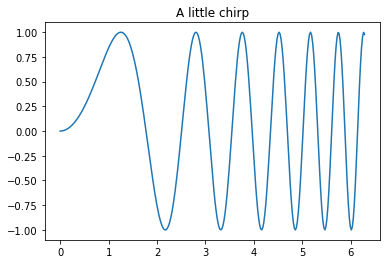
The IPython kernel/client model¶
In [51]:
%connect_info
{
"shell_port": 61750,
"iopub_port": 61751,
"stdin_port": 61752,
"control_port": 61753,
"hb_port": 61754,
"ip": "127.0.0.1",
"key": "7cf2d8a1-64149f698b1ca4929d44b73a",
"transport": "tcp",
"signature_scheme": "hmac-sha256",
"kernel_name": ""
}
Paste the above JSON into a file, and connect with:
$> jupyter <app> --existing <file>
or, if you are local, you can connect with just:
$> jupyter <app> --existing kernel-90b8bcf0-cc04-4407-b44f-22dbcb1d2bca.json
or even just:
$> jupyter <app> --existing
if this is the most recent Jupyter kernel you have started.
We can connect automatically a Qt Console to the currently running
kernel with the %qtconsole magic, or by typing
ipython console --existing <kernel-UUID> in any terminal:
In [52]:
%qtconsole