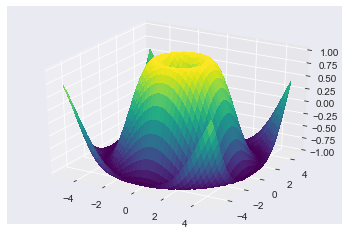An Introduction to the Scientific Python Ecosystem¶
While the Python language is an excellent tool for general-purpose programming, with a highly readable syntax, rich and powerful data types (strings, lists, sets, dictionaries, arbitrary length integers, etc) and a very comprehensive standard library, it was not designed specifically for mathematical and scientific computing. Neither the language nor its standard library have facilities for the efficient representation of multidimensional datasets, tools for linear algebra and general matrix manipulations (an essential building block of virtually all technical computing), nor any data visualization facilities.
In particular, Python lists are very flexible containers that can be nested arbitrarily deep and which can hold any Python object in them, but they are poorly suited to represent efficiently common mathematical constructs like vectors and matrices. In contrast, much of our modern heritage of scientific computing has been built on top of libraries written in the Fortran language, which has native support for vectors and matrices as well as a library of mathematical functions that can efficiently operate on entire arrays at once.
Resources
For Numpy, Matplotlib, SciPy and related tools, these two resources will be particularly useful:
- Elegant SciPy, a collection of example-oriented lessons on how to best use the scientific Python toolkit, by the creator of Scikit-Image and BIDS researcher Stéfan van der Walt. In addition to the previous O’Reilly reader, the full book as well as all the notebooks are available.
- Stéfan has also written a very useful notebook about semi-advanced aspects of Numpy, with a companion problem set.
- Nicolas Rougier has a great introductory Numpy tutorial, an advanced Numpy book and a collection of (often subtle!) Numpy exercises.
- The online SciPy Lectures, and specifically for this topic, the NumPy chapter.
- The official Numpy documentation.
Scientific Python: a collaboration of projects built by scientists¶
The scientific community has developed a set of related Python libraries that provide powerful array facilities, linear algebra, numerical algorithms, data visualization and more. In this appendix, we will briefly outline the tools most frequently used for this purpose, that make “Scientific Python” something far more powerful than the Python language alone.
For reasons of space, we can only briefly describe the central Numpy library, but below we provide links to the websites of each project where you can read their full documentation in more detail.
First, let’s look at an overview of the basic tools that most scientists use in daily research with Python. The core of this ecosystem is composed of:
- Numpy: the basic library that most others depend on, it provides a powerful array type that can represent multidimensional datasets of many different kinds and that supports arithmetic operations. Numpy also provides a library of common mathematical functions, basic linear algebra, random number generation and Fast Fourier Transforms. Numpy can be found at numpy.scipy.org
- Scipy: a large collection of numerical algorithms that operate on numpy arrays and provide facilities for many common tasks in scientific computing, including dense and sparse linear algebra, optimization, special functions, statistics, n-dimensional image processing, signal processing and more. Scipy can be found at scipy.org.
- Matplotlib: a data visualization library with a strong focus on producing high-quality output, it supports a variety of common scientific plot types in two and three dimensions, with precise control over the final output for publication-quality results. Matplotlib can also be controlled interactively allowing graphical manipulation of your data (zooming, panning). It can be found at matplotlib.org.
- IPython: while not restricted to scientific uses, IPython is the interactive environment in which many scientists spend their time when working with the Python language. IPython provides a powerful Python shell that integrates tightly with Matplotlib and with easy access to the files and operating system, as well as components for high-level parallel computing. It can execute either in a terminal or in a graphical Qt console. IPython also has a web-based notebook interface that can combine code with text, mathematical expressions, figures and multimedia. It can be found at ipython.org.
While each of these tools can be installed separately, in our experience the most convenient way of accessing them today (especially on Windows and Mac computers) is to install the Free Edition of the Enthought’s Canopy Distributionor Continuum Analytics’ Anaconda, both of which contain all the above. Other free alternatives on Windows (but not on Macs) are Python(x,y) and Christoph Gohlke’s packages page.
The four ‘core’ libraries above are in practice complemented by a number of other tools for more specialized work. We will briefly list here the ones that we think are the most commonly needed:
- Sympy: a symbolic manipulation tool that turns a Python session into a computer algebra system. It integrates with the IPython notebook, rendering results in properly typeset mathematical notation. sympy.org.
- Mayavi: sophisticated 3d data visualization; code.enthought.com/projects/mayavi.
- Cython: a bridge language between Python and C, useful both to optimize performance bottlenecks in Python and to access C libraries directly; cython.org.
- Pandas: high-performance data structures and data analysis tools, with powerful data alignment and structural manipulation capabilities; pandas.pydata.org.
- Statsmodels: statistical data exploration and model estimation; statsmodels.sourceforge.net.
- Scikit-learn: general purpose machine learning algorithms with a common interface; scikit-learn.org.
- Scikits-image: image processing toolbox; scikits-image.org.
- NetworkX: analysis of complex networks (in the graph theoretical sense); networkx.lanl.gov.
- PyTables: management of hierarchical datasets using the industry-standard HDF5 format; www.pytables.org.
Beyond these, for any specific problem you should look on the internet first, before starting to write code from scratch. There’s a good chance that someone, somewhere, has written an open source library that you can use for part or all of your problem.
Motivation: the trapezoidal rule¶
In subsequent sections we’ll provide a basic introduction to the nuts and bolts of the basic scientific python tools; but we’ll first motivate it with a brief example that illustrates what you can do in a few lines with these tools. For this, we will use the simple problem of approximating a definite integral with the trapezoid rule:
Our task will be to compute this formula for a function such as:
integrated between \(a=1\) and \(b=9\).
First, we define the function and sample it evenly between 0 and 10 at 200 points:
In [1]:
def f(x):
return (x-3)*(x-5)*(x-7)+85
import numpy as np
x = np.linspace(0, 10, 200)
y = f(x)
We select \(a\) and \(b\), our integration limits, and we take only a few points in that region to illustrate the error behavior of the trapezoid approximation:
In [2]:
a, b = 1, 9
sampling = 10
xint = x[np.logical_and(x>=a, x<=b)][::sampling]
yint = y[np.logical_and(x>=a, x<=b)][::sampling]
# Fix end points of the interval
xint[0], xint[-1] = a, b
yint[0], yint[-1] = f(a), f(b)
Let’s plot both the function and the area below it in the trapezoid approximation:
In [3]:
%matplotlib inline
import matplotlib.pyplot as plt
plt.style.use('seaborn-dark')
plt.plot(x, y, lw=2)
plt.plot([a, a], [0, f(a)], color='black')
plt.plot([b, b], [0, f(b)], color='black')
plt.axis([a-1, b+1, 0, 140])
plt.fill_between(xint, 0, yint, facecolor='gray', edgecolor='red', alpha=.4)
plt.text(0.5 * (a + b), 30,r"$\int_a^b f(x)dx$", horizontalalignment='center', fontsize=20);
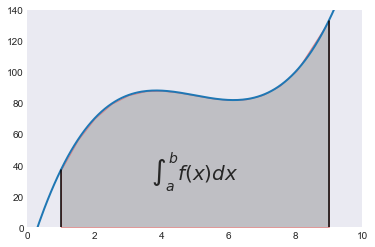
Compute the integral both at high accuracy and with the trapezoid approximation
In [4]:
from scipy.integrate import quad, trapz
integral, error = quad(f, a, b)
trap_integral = trapz(yint, xint)
print("The integral is: %g +/- %.1e" % (integral, error))
print("The trapezoid approximation with", len(xint), "points is:", trap_integral)
print("The absolute error is:", abs(integral - trap_integral))
The integral is: 680 +/- 7.5e-12
The trapezoid approximation with 16 points is: 681.124797875
The absolute error is: 1.1247978745
This simple example showed us how, combining the numpy, scipy and matplotlib libraries we can provide an illustration of a standard method in elementary calculus with just a few lines of code. We will now discuss with more detail the basic usage of these tools.
A note on visual styles: matplotlib has a rich system for controlling the visual style of all plot elements. This page is a gallery that illustrates how each style choice affects different plot types, which you can use to select the most appropriate to your needs.
NumPy arrays: the right data structure for scientific computing¶
Basics of Numpy arrays¶
We now turn our attention to the Numpy library, which forms the base layer for the entire ‘scipy ecosystem’. Once you have installed numpy, you can import it as
In [5]:
import numpy
though in this book we will use the common shorthand
In [6]:
import numpy as np
As mentioned above, the main object provided by numpy is a powerful array. We’ll start by exploring how the numpy array differs from Python lists. We start by creating a simple list and an array with the same contents of the list:
In [7]:
lst = [10, 20, 30, 40]
arr = np.array([10, 20, 30, 40])
Elements of a one-dimensional array are accessed with the same syntax as a list:
In [8]:
lst[0]
Out[8]:
10
In [9]:
arr[0]
Out[9]:
10
In [10]:
arr[-1]
Out[10]:
40
In [11]:
arr[2:]
Out[11]:
array([30, 40])
The first difference to note between lists and arrays is that arrays are homogeneous; i.e. all elements of an array must be of the same type. In contrast, lists can contain elements of arbitrary type. For example, we can change the last element in our list above to be a string:
In [12]:
lst[-1] = 'a string inside a list'
lst
Out[12]:
[10, 20, 30, 'a string inside a list']
but the same can not be done with an array, as we get an error message:
In [13]:
arr[-1] = 'a string inside an array'
---------------------------------------------------------------------------
ValueError Traceback (most recent call last)
<ipython-input-13-29c0bfa5fa8a> in <module>()
----> 1 arr[-1] = 'a string inside an array'
ValueError: invalid literal for int() with base 10: 'a string inside an array'
The information about the type of an array is contained in its dtype attribute:
In [14]:
arr.dtype
Out[14]:
dtype('int64')
Once an array has been created, its dtype is fixed and it can only store elements of the same type. For this example where the dtype is integer, if we store a floating point number it will be automatically converted into an integer:
In [15]:
arr[-1] = round(-1.99999)
arr
Out[15]:
array([10, 20, 30, -2])
Above we created an array from an existing list; now let us now see
other ways in which we can create arrays, which we’ll illustrate next. A
common need is to have an array initialized with a constant value, and
very often this value is 0 or 1 (suitable as starting value for additive
and multiplicative loops respectively); zeros creates arrays of all
zeros, with any desired dtype:
In [16]:
np.zeros(5, float)
Out[16]:
array([ 0., 0., 0., 0., 0.])
In [17]:
np.zeros(3, int)
Out[17]:
array([0, 0, 0])
In [18]:
np.zeros(3, complex)
Out[18]:
array([ 0.+0.j, 0.+0.j, 0.+0.j])
and similarly for ones:
In [19]:
print('5 ones:', np.ones(5))
5 ones: [ 1. 1. 1. 1. 1.]
If we want an array initialized with an arbitrary value, we can create an empty array and then use the fill method to put the value we want into the array:
In [20]:
a = np.empty(4)
a.fill(5.5)
a
Out[20]:
array([ 5.5, 5.5, 5.5, 5.5])
This illustrates the internal structure of a Numpy array (taken from the official Numpy docs:
Numpy also offers the arange function, which works like the builtin
range but returns an array instead of a list:
In [21]:
np.arange(1, 100, 5)
Out[21]:
array([ 1, 6, 11, 16, 21, 26, 31, 36, 41, 46, 51, 56, 61, 66, 71, 76, 81,
86, 91, 96])
and the linspace and logspace functions to create linearly and
logarithmically-spaced grids respectively, with a fixed number of points
and including both ends of the specified interval:
In [22]:
print("A linear grid between 0 and 1:", np.linspace(0, 1, 5))
print("A logarithmic grid between 10**1 and 10**4: ", np.logspace(1, 4, 4))
A linear grid between 0 and 1: [ 0. 0.25 0.5 0.75 1. ]
A logarithmic grid between 10**1 and 10**4: [ 10. 100. 1000. 10000.]
Finally, it is often useful to create arrays with random numbers that
follow a specific distribution. The np.random module contains a
number of functions that can be used to this effect, for example this
will produce an array of 5 random samples taken from a standard normal
distribution (0 mean and variance 1):
In [23]:
np.random.randn(5)
Out[23]:
array([ 0.91350034, 0.63161325, -0.3609416 , 0.75557583, -1.80078849])
whereas this will also give 5 samples, but from a normal distribution with a mean of 10 and a variance of 3:
In [24]:
norm10 = np.random.normal(10, 3, 5)
norm10
Out[24]:
array([ 9.38384542, 9.93356931, 12.20141612, 8.71316476, 8.43669464])
Indexing with other arrays¶
Above we saw how to index arrays with single numbers and slices, just like Python lists. But arrays allow for a more sophisticated kind of indexing which is very powerful: you can index an array with another array, and in particular with an array of boolean values. This is particluarly useful to extract information from an array that matches a certain condition.
Consider for example that in the array norm10 we want to replace all
values above 9 with the value 0. We can do so by first finding the
mask that indicates where this condition is true or false:
In [25]:
mask = norm10 > 9
mask
Out[25]:
array([ True, True, True, False, False], dtype=bool)
Now that we have this mask, we can use it to either read those values or to reset them to 0:
In [26]:
print('Values above 9:', norm10[mask])
Values above 9: [ 9.38384542 9.93356931 12.20141612]
In [27]:
print('Resetting all values above 9 to 0...')
norm10[mask] = 9
print(norm10)
Resetting all values above 9 to 0...
[ 9. 9. 9. 8.71316476 8.43669464]
Arrays with more than one dimension¶
Up until now all our examples have used one-dimensional arrays. But Numpy can create arrays of aribtrary dimensions, and all the methods illustrated in the previous section work with more than one dimension. For example, a list of lists can be used to initialize a two dimensional array:
In [28]:
lst2 = [[1, 2], [3, 4]]
arr2 = np.array([[1, 2], [3, 4]])
arr2
Out[28]:
array([[1, 2],
[3, 4]])
With two-dimensional arrays we start seeing the power of numpy: while a
nested list can be indexed using repeatedly the [ ] operator,
multidimensional arrays support a much more natural indexing syntax with
a single [ ] and a set of indices separated by commas:
In [29]:
print(lst2[0][1])
print(arr2[0,1])
2
2
Most of the array creation functions listed above can be used with more than one dimension, for example:
In [30]:
np.array([[1,2,3],[4,5,6]], order='F')
Out[30]:
array([[1, 2, 3],
[4, 5, 6]])
In [31]:
np.zeros((2,3))
Out[31]:
array([[ 0., 0., 0.],
[ 0., 0., 0.]])
In [32]:
np.random.normal(10, 3, (2, 4))
Out[32]:
array([[ 10.41562345, 6.46572124, 9.50561014, 8.89613454],
[ 8.64172688, 11.99132109, 8.53578837, 12.92544428]])
In fact, the shape of an array can be changed at any time, as long as the total number of elements is unchanged. For example, if we want a 2x4 array with numbers increasing from 0, the easiest way to create it is:
In [33]:
arr = np.arange(8).reshape(2,4)
print(arr)
[[0 1 2 3]
[4 5 6 7]]
With multidimensional arrays, you can also use slices, and you can mix and match slices and single indices in the different dimensions (using the same array as above):
In [34]:
print('Slicing in the second row:', arr[1, 2:4])
print('All rows, third column :', arr[:, 2])
Slicing in the second row: [6 7]
All rows, third column : [2 6]
If you only provide one index, then you will get an array with one less dimension containing that row:
In [35]:
print('First row: ', arr[0])
print('Second row: ', arr[1])
First row: [0 1 2 3]
Second row: [4 5 6 7]
The following provides a visual overview of indexing in Numpy:
Now that we have seen how to create arrays with more than one dimension, it’s a good idea to look at some of the most useful properties and methods that arrays have. The following provide basic information about the size, shape and data in the array:
In [36]:
print('Data type :', arr.dtype)
print('Total number of elements :', arr.size)
print('Number of dimensions :', arr.ndim)
print('Shape (dimensionality) :', arr.shape)
print('Memory used (in bytes) :', arr.nbytes)
Data type : int64
Total number of elements : 8
Number of dimensions : 2
Shape (dimensionality) : (2, 4)
Memory used (in bytes) : 64
Arrays also have many useful methods, some especially useful ones are:
In [37]:
print('Minimum and maximum :', arr.min(), arr.max())
print('Sum and product of all elements :', arr.sum(), arr.prod())
print('Mean and standard deviation :', arr.mean(), arr.std())
Minimum and maximum : 0 7
Sum and product of all elements : 28 0
Mean and standard deviation : 3.5 2.29128784748
For these methods, the above operations area all computed on all the
elements of the array. But for a multidimensional array, it’s possible
to do the computation along a single dimension, by passing the axis
parameter; for example:
In [38]:
print('For the following array:\n', arr)
print('The sum of elements along the rows is :', arr.sum(axis=1))
print('The sum of elements along the columns is :', arr.sum(axis=0))
For the following array:
[[0 1 2 3]
[4 5 6 7]]
The sum of elements along the rows is : [ 6 22]
The sum of elements along the columns is : [ 4 6 8 10]
As you can see in this example, the value of the axis parameter is
the dimension which will be consumed once the operation has been
carried out. This is why to sum along the rows we use axis=0.
This can be easily illustrated with an example that has more dimensions;
we create an array with 4 dimensions and shape (3,4,5,6) and sum
along the axis number 2 (i.e. the third axis, since in Python all
counts are 0-based). That consumes the dimension whose length was 5,
leaving us with a new array that has shape (3,4,6):
In [39]:
np.zeros((3,4,5,6)).sum(2).shape
Out[39]:
(3, 4, 6)
Another widely used property of arrays is the .T attribute, which
allows you to access the transpose of the array:
In [40]:
print('Array:\n', arr)
print('Transpose:\n', arr.T)
Array:
[[0 1 2 3]
[4 5 6 7]]
Transpose:
[[0 4]
[1 5]
[2 6]
[3 7]]
We don’t have time here to look at all the methods and properties of arrays, here’s a complete list. Simply try exploring some of these IPython to learn more, or read their description in the full Numpy documentation:
arr.T arr.copy arr.getfield arr.put arr.squeeze
arr.all arr.ctypes arr.imag arr.ravel arr.std
arr.any arr.cumprod arr.item arr.real arr.strides
arr.argmax arr.cumsum arr.itemset arr.repeat arr.sum
arr.argmin arr.data arr.itemsize arr.reshape arr.swapaxes
arr.argsort arr.diagonal arr.max arr.resize arr.take
arr.astype arr.dot arr.mean arr.round arr.tofile
arr.base arr.dtype arr.min arr.searchsorted arr.tolist
arr.byteswap arr.dump arr.nbytes arr.setasflat arr.tostring
arr.choose arr.dumps arr.ndim arr.setfield arr.trace
arr.clip arr.fill arr.newbyteorder arr.setflags arr.transpose
arr.compress arr.flags arr.nonzero arr.shape arr.var
arr.conj arr.flat arr.prod arr.size arr.view
arr.conjugate arr.flatten arr.ptp arr.sort
In [41]:
np.argmax?
Excercise: the Trapezoidal rule¶
Illustrates: basic array slicing, functions as first class objects.
In this exercise, you are tasked with implementing the simple trapezoid rule formula for numerical integration that we illustrated above.
If we denote by \(x_{i}\) (\(i=0,\ldots,n,\) with \(x_{0}=a\) and \(x_{n}=b\)) the abscissas where the function is sampled, then
The common case of using equally spaced abscissas with spacing \(h=(b-a)/n\) reads:
One frequently receives the function values already precomputed, \(y_{i}=f(x_{i}),\) so the formula becomes
In this exercise, you’ll need to write two functions, trapz and
trapzf. trapz applies the trapezoid formula to pre-computed
values, implementing equation trapz, while trapzf takes a function
\(f\) as input, as well as the total number of samples to evaluate,
and computes the equation above.
Test it and show that it produces correct values for some simple
integrals you can compute analytically or compare your answers against
scipy.integrate.trapz as above, using our test function
\(f(x)\).
Operating with arrays¶
Arrays support all regular arithmetic operators, and the numpy library also contains a complete collection of basic mathematical functions that operate on arrays. It is important to remember that in general, all operations with arrays are applied element-wise, i.e., are applied to all the elements of the array at the same time. Consider for example:
In [42]:
arr1 = np.arange(4)
arr2 = np.arange(10, 14)
print(arr1, '+', arr2, '=', arr1+arr2)
[0 1 2 3] + [10 11 12 13] = [10 12 14 16]
Importantly, you must remember that even the multiplication operator is by default applied element-wise, it is not the matrix multiplication from linear algebra (as is the case in Matlab, for example):
In [43]:
print(arr1, '*', arr2, '=', arr1*arr2)
[0 1 2 3] * [10 11 12 13] = [ 0 11 24 39]
While this means that in principle arrays must always match in their
dimensionality in order for an operation to be valid, numpy will
broadcast dimensions when possible. For example, suppose that you want
to add the number 1.5 to arr1; the following would be a valid way to
do it:
In [44]:
arr1 + 1.5*np.ones(4)
Out[44]:
array([ 1.5, 2.5, 3.5, 4.5])
But thanks to numpy’s broadcasting rules, the following is equally valid:
In [45]:
arr1 + 1.5
Out[45]:
array([ 1.5, 2.5, 3.5, 4.5])
In [46]:
arr1.shape
Out[46]:
(4,)
In this case, numpy looked at both operands and saw that the first
(arr1) was a one-dimensional array of length 4 and the second was a
scalar, considered a zero-dimensional object. The broadcasting rules
allow numpy to:
- create new dimensions of length 1 (since this doesn’t change the size of the array)
- ‘stretch’ a dimension of length 1 that needs to be matched to a dimension of a different size.
So in the above example, the scalar 1.5 is effectively:
- first ‘promoted’ to a 1-dimensional array of length 1
- then, this array is ‘stretched’ to length 4 to match the dimension of
arr1.
After these two operations are complete, the addition can proceed as now both operands are one-dimensional arrays of length 4.
This broadcasting behavior is in practice enormously powerful, especially because when numpy broadcasts to create new dimensions or to ‘stretch’ existing ones, it doesn’t actually replicate the data. In the example above the operation is carried as if the 1.5 was a 1-d array with 1.5 in all of its entries, but no actual array was ever created. This can save lots of memory in cases when the arrays in question are large and can have significant performance implications.
The general rule is: when operating on two arrays, NumPy compares their shapes element-wise. It starts with the trailing dimensions, and works its way forward, creating dimensions of length 1 as needed. Two dimensions are considered compatible when
- they are equal to begin with, or
- one of them is 1; in this case numpy will do the ‘stretching’ to make them equal.
If these conditions are not met, a
ValueError: operands could not be broadcast together with shapes ...
exception is thrown, indicating that the arrays have incompatible
shapes. The size of the resulting array is the maximum size along each
dimension of the input arrays.
This shows how the broadcasting rules work in several dimensions:
In [47]:
b = np.array([2, 3, 4, 5])
print(arr, '\n\n+', b , '\n----------------\n', arr + b)
[[0 1 2 3]
[4 5 6 7]]
+ [2 3 4 5]
----------------
[[ 2 4 6 8]
[ 6 8 10 12]]
Now, how could you use broadcasting to say add [4, 6] along the rows
to arr above? Simply performing the direct addition will produce the
error we previously mentioned:
In [48]:
c = np.array([4, 6])
arr + c
---------------------------------------------------------------------------
ValueError Traceback (most recent call last)
<ipython-input-48-62aa20ac1980> in <module>()
1 c = np.array([4, 6])
----> 2 arr + c
ValueError: operands could not be broadcast together with shapes (2,4) (2,)
According to the rules above, the array c would need to have a
trailing dimension of 1 for the broadcasting to work. It turns out
that numpy allows you to ‘inject’ new dimensions anywhere into an array
on the fly, by indexing it with the special object np.newaxis:
In [49]:
c[:, np.newaxis]
Out[49]:
array([[4],
[6]])
In [50]:
print(c.shape)
print((c[:, np.newaxis]).shape)
(2,)
(2, 1)
This is exactly what we need, and indeed it works:
In [51]:
arr + c[:, np.newaxis]
Out[51]:
array([[ 4, 5, 6, 7],
[10, 11, 12, 13]])
For the full broadcasting rules, please see the official Numpy docs, which describe them in detail and with more complex examples.
As we mentioned before, Numpy ships with a full complement of
mathematical functions that work on entire arrays, including logarithms,
exponentials, trigonometric and hyperbolic trigonometric functions, etc.
Furthermore, scipy ships a rich special function library in the
scipy.special module that includes Bessel, Airy, Fresnel, Laguerre
and other classical special functions. For example, sampling the sine
function at 100 points between \(0\) and \(2\pi\) is as simple
as:
In [52]:
x = np.linspace(0, 2*np.pi, 100)
y = np.sin(x)
In [53]:
import math
math.sin(x)
---------------------------------------------------------------------------
TypeError Traceback (most recent call last)
<ipython-input-53-3c5e341d8673> in <module>()
1 import math
----> 2 math.sin(x)
TypeError: only length-1 arrays can be converted to Python scalars
Linear algebra in numpy¶
Numpy ships with a basic linear algebra library, and all arrays have a
dot method whose behavior is that of the scalar dot product when its
arguments are vectors (one-dimensional arrays) and the traditional
matrix multiplication when one or both of its arguments are
two-dimensional arrays:
In [54]:
v1 = np.array([2, 3, 4])
v2 = np.array([1, 0, 1])
print(v1, '.', v2, '=', v1.dot(v2))
[2 3 4] . [1 0 1] = 6
In Python 3.5, the new @ operator was introduced to represent
matrix multiplication,
at the request of the scientific community. While np.dot and the
.dot method of arrays continue to exist, using @ tends to
produce much more readable code. We will use @ henceforth in this
tutorial. The above line would now read:
In [55]:
print(v1, '.', v2, '=', v1 @ v2)
[2 3 4] . [1 0 1] = 6
Here is a regular matrix-vector multiplication, note that the array
v1 should be viewed as a column vector in traditional linear
algebra notation; numpy makes no distinction between row and column
vectors and simply verifies that the dimensions match the required rules
of matrix multiplication, in this case we have a \(2 \times 3\)
matrix multiplied by a 3-vector, which produces a 2-vector:
In [56]:
A = np.arange(6).reshape(2, 3)
print(A, 'x', v1, '=', A @ v1)
[[0 1 2]
[3 4 5]] x [2 3 4] = [11 38]
For matrix-matrix multiplication, the same dimension-matching rules must be satisfied, e.g. consider the difference between \(A \times A^T\):
In [57]:
print(A @ A.T)
[[ 5 14]
[14 50]]
and \(A^T \times A\):
In [58]:
print(A.T @ A)
[[ 9 12 15]
[12 17 22]
[15 22 29]]
Furthermore, the numpy.linalg module includes additional
functionality such as determinants, matrix norms, Cholesky, eigenvalue
and singular value decompositions, etc. For even more linear algebra
tools, scipy.linalg contains the majority of the tools in the
classic LAPACK libraries as well as functions to operate on sparse
matrices. We refer the reader to the Numpy and Scipy documentations for
additional details on these.
Reading and writing arrays to disk¶
Numpy lets you read and write arrays into files in a number of ways. In
order to use these tools well, it is critical to understand the
difference between a text and a binary file containing numerical
data. In a text file, the number \(\pi\) could be written as
“3.141592653589793”, for example: a string of digits that a human can
read, with in this case 15 decimal digits. In contrast, that same number
written to a binary file would be encoded as 8 characters (bytes) that
are not readable by a human but which contain the exact same data that
the variable pi had in the computer’s memory.
The tradeoffs between the two modes are thus:
- Text mode: occupies more space, precision can be lost (if not all digits are written to disk), but is readable and editable by hand with a text editor. Can only be used for one- and two-dimensional arrays.
- Binary mode: compact and exact representation of the data in memory, can’t be read or edited by hand. Arrays of any size and dimensionality can be saved and read without loss of information.
First, let’s see how to read and write arrays in text mode. The
np.savetxt function saves an array to a text file, with options to
control the precision, separators and even adding a header:
In [59]:
arr = np.arange(10).reshape(2, 5)
np.savetxt('test.out', arr, fmt='%.2e', header="My dataset")
!cat test.out
# My dataset
0.00e+00 1.00e+00 2.00e+00 3.00e+00 4.00e+00
5.00e+00 6.00e+00 7.00e+00 8.00e+00 9.00e+00
And this same type of file can then be read with the matching
np.loadtxt function:
In [60]:
arr2 = np.loadtxt('test.out')
print(arr2)
[[ 0. 1. 2. 3. 4.]
[ 5. 6. 7. 8. 9.]]
For binary data, Numpy provides the np.save and np.savez
routines. The first saves a single array to a file with .npy
extension, while the latter can be used to save a group of arrays into
a single file with .npz extension. The files created with these
routines can then be read with the np.load function.
Let us first see how to use the simpler np.save function to save a
single array:
In [61]:
np.save('test.npy', arr2)
# Now we read this back
arr2n = np.load('test.npy')
# Let's see if any element is non-zero in the difference.
# A value of True would be a problem.
print('Any differences?', np.any(arr2-arr2n))
Any differences? False
Now let us see how the np.savez function works. You give it a
filename and either a sequence of arrays or a set of keywords. In the
first mode, the function will auotmatically name the saved arrays in the
archive as arr_0, arr_1, etc:
In [62]:
np.savez('test.npz', arr, arr2)
arrays = np.load('test.npz')
arrays.files
Out[62]:
['arr_0', 'arr_1']
Alternatively, we can explicitly choose how to name the arrays we save:
In [63]:
np.savez('test.npz', array1=arr, array2=arr2)
arrays = np.load('test.npz')
arrays.files
Out[63]:
['array1', 'array2']
The object returned by np.load from an .npz file works like a
dictionary, though you can also access its constituent files by
attribute using its special .f field; this is best illustrated with
an example with the arrays object from above:
In [64]:
print('First row of first array:', arrays['array1'][0])
# This is an equivalent way to get the same field
print('First row of first array:', arrays.f.array1[0])
First row of first array: [0 1 2 3 4]
First row of first array: [0 1 2 3 4]
This .npz format is a very convenient way to package compactly and
without loss of information, into a single file, a group of related
arrays that pertain to a specific problem. At some point, however, the
complexity of your dataset may be such that the optimal approach is to
use one of the standard formats in scientific data processing that have
been designed to handle complex datasets, such as NetCDF or HDF5.
Fortunately, there are tools for manipulating these formats in Python, and for storing data in other ways such as databases. A complete discussion of the possibilities is beyond the scope of this discussion, but of particular interest for scientific users we at least mention the following:
- The
scipy.iomodule contains routines to read and write Matlab files in.matformat and files in the NetCDF format that is widely used in certain scientific disciplines. - For manipulating files in the HDF5 format, there are two excellent options in Python: The PyTables project offers a high-level, object oriented approach to manipulating HDF5 datasets, while the h5py project offers a more direct mapping to the standard HDF5 library interface. Both are excellent tools; if you need to work with HDF5 datasets you should read some of their documentation and examples and decide which approach is a better match for your needs.
High quality data visualization with Matplotlib¶
The matplotlib library is a powerful tool capable of producing complex publication-quality figures with fine layout control in two and three dimensions; here we will only provide a minimal self-contained introduction to its usage that covers the functionality needed for the rest of the book. We encourage the reader to read the tutorials included with the matplotlib documentation as well as to browse its extensive gallery of examples that include source code.
Just as we typically use the shorthand np for Numpy, we will use
plt for the matplotlib.pyplot module where the easy-to-use
plotting functions reside (the library contains a rich object-oriented
architecture that we don’t have the space to discuss here):
In [65]:
import matplotlib.pyplot as plt
The most frequently used function is simply called plot, here is how
you can make a simple plot of \(\sin(x)\) for
\(x \in [0, 2\pi]\) with labels and a grid (we use the semicolon in
the last line to suppress the display of some information that is
unnecessary right now):
In [66]:
x = np.linspace(0, 2*np.pi)
y = np.sin(x)
plt.figure()
plt.plot(x,y, label='sin(x)')
plt.legend()
plt.grid()
plt.title('Harmonic')
plt.xlabel('x')
plt.ylabel('y');

You can control the style, color and other properties of the markers, for example:
In [67]:
plt.plot(x, y, linewidth=2);
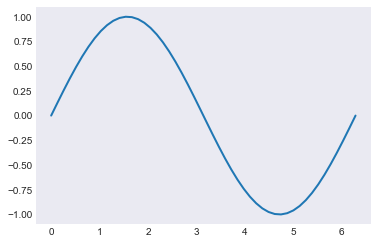
In [68]:
plt.plot(x, y, 'o', markersize=5, color='r');
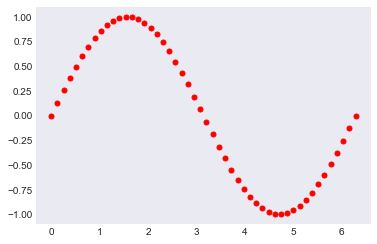
We will now see how to create a few other common plot types, such as a simple error plot:
In [69]:
# example data
x = np.arange(0.1, 4, 0.5)
y = np.exp(-x)
# example variable error bar values
yerr = 0.1 + 0.2*np.sqrt(x)
xerr = 0.1 + yerr
# First illustrate basic pyplot interface, using defaults where possible.
plt.figure()
plt.errorbar(x, y, xerr=0.2, yerr=0.4)
plt.title("Simplest errorbars, 0.2 in x, 0.4 in y");
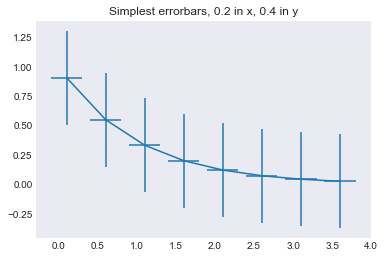
A simple log plot
In [70]:
x = np.linspace(-5, 5)
y = np.exp(-x**2)
plt.semilogy(x, y);
#plt.plot(x, y);
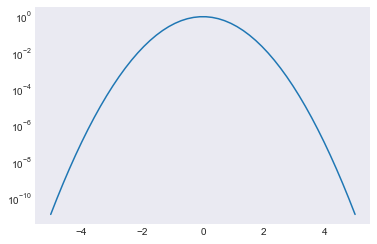
A histogram annotated with text inside the plot, using the text
function:
In [71]:
mu, sigma = 100, 15
x = mu + sigma * np.random.randn(10000)
# the histogram of the data
n, bins, patches = plt.hist(x, 50, normed=1, facecolor='g', alpha=0.75)
plt.xlabel('Smarts')
plt.ylabel('Probability')
plt.title('Histogram of IQ')
# This will put a text fragment at the position given:
plt.text(55, .027, r'$\mu=100,\ \sigma=15$', fontsize=14)
plt.axis([40, 160, 0, 0.03])
plt.grid()
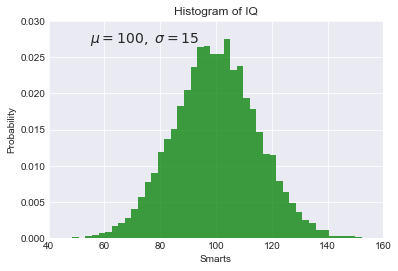
Image display¶
The imshow command can display single or multi-channel images. A
simple array of random numbers, plotted in grayscale:
In [72]:
from matplotlib import cm
plt.imshow(np.random.rand(5, 10), cmap=cm.gray, interpolation='nearest');
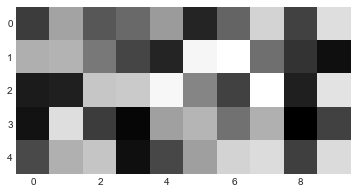
A real photograph is a multichannel image, imshow interprets it
correctly:
In [73]:
img = plt.imread('stinkbug.png')
print('Dimensions of the array img:', img.shape)
plt.imshow(img);
Dimensions of the array img: (375, 500, 3)
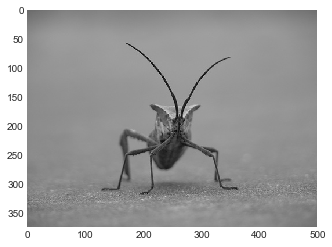
Simple 3d plotting with matplotlib¶
Note that you must execute at least once in your session:
In [74]:
from mpl_toolkits.mplot3d import Axes3D
One this has been done, you can create 3d axes with the
projection='3d' keyword to add_subplot:
fig = plt.figure()
fig.add_subplot(<other arguments here>, projection='3d')
A simple surface plot:
In [75]:
from mpl_toolkits.mplot3d.axes3d import Axes3D
from matplotlib import cm
fig = plt.figure()
ax = fig.add_subplot(1, 1, 1, projection='3d')
X = np.arange(-5, 5, 0.25)
Y = np.arange(-5, 5, 0.25)
X, Y = np.meshgrid(X, Y)
R = np.sqrt(X**2 + Y**2)
Z = np.sin(R)
surf = ax.plot_surface(X, Y, Z, rstride=1, cstride=1, cmap=cm.viridis,
linewidth=0, antialiased=False)
ax.set_zlim3d(-1.01, 1.01);